Zoom for LiveChat
Prerequisite
The app requires you to have Zoom account which can be created here.
Initial setup
- Install the app from the LiveChat Marketplace.
- You can simply invite customers to join a video meeting while you’re chatting to them. Just click the app icon in the Agent App Widget section, choose the Zoom for LiveChat app and Connect:
- Authorize Zoom for LiveChat.
- Once connected, you can start inviting your customers to join video meetings with you.
Starting a meeting
To invite your customer to join a video meeting just click the Create new meeting button or Use my Personal Meeting:

Once clicked, a meeting will be created and the invitation will be send to your customer:
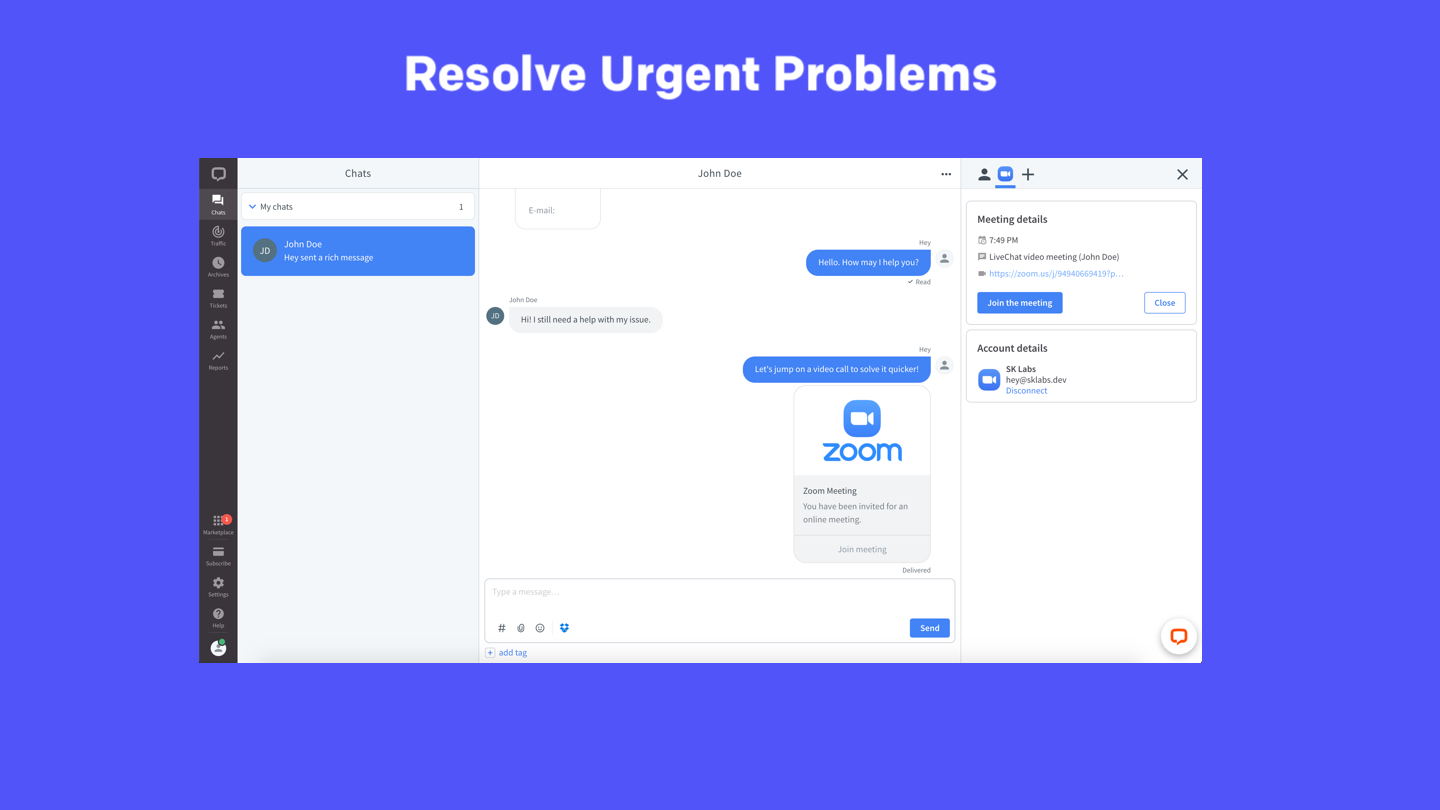
Join the meeting
You can now join the meeting by clicking on Join meeting from your app.
Uninstalling the app from LiveChat
- Open the LiveChat App https://my.livechatinc.com/.
- Go to Settings >> Integrations & apps >> Installed Apps.
- Find the Zoom for LiveChat app and click on Actions >> Uninstall.
- Click on Submit and uninstall.
Uninstalling the app from Zoom
- Login to your Zoom Account and navigate to the Zoom App Marketplace.
- Click Manage >> Installed Apps.
- Click LiveChat app.
- Click Uninstall.
Feedback and feature request
You can send us your feedback and feature request at [email protected].